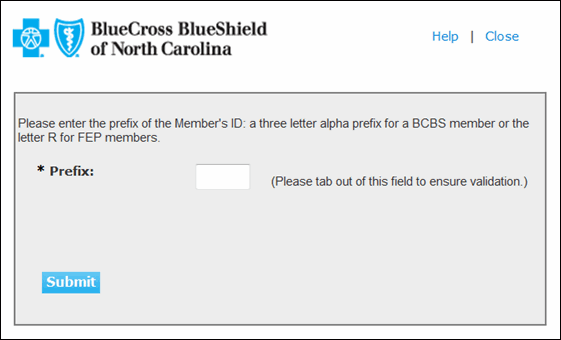
After selecting Authorization Request: Outpatient from the Blue e Home Page, a window opens to submit the prefix of the Member's ID. This popup window, the Prefix Input Page pictured below, determines whether your request will be handled locally or whether the member's home BCBS plan is other than North Carolina.
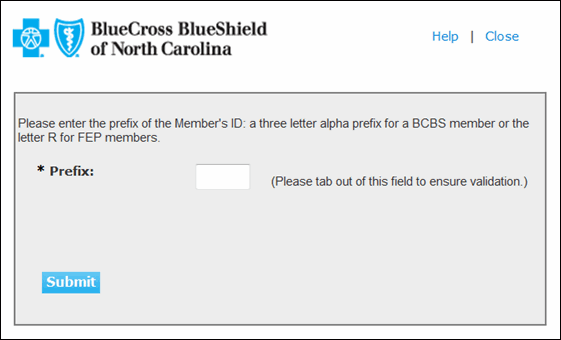
Authorization Request or Status Prefix Input Page
Enter the three letter alpha prefix of the Member's ID and tab out of the field. Then click Submit. You will be routed to Care Affiliate, the BCBSNC vendor for Home Health and Nursing types of Authorization Request.
Note: If you have entered a BlueCard prefix or you have authority to enter authorizations for multiple provider groups, you will be asked to select a Provider Number. Identify the provider NPI for which you want to do business, tab out of the field, and click the Submit button. If your patient has covereage with a Blue Cross Blue Shield plan other than North Carolina, you will be routed to the Member's home BCBS plan. See the Authorization Input - BlueCard Help for more information.
After submitting the prefix of the member's ID on the Prefix Input Page, the Member Search window opens to submit the entire Member's ID or the Member's Name. Enter either the ID or name and click on the Search button. The member may be found to already have a pending authorization request or not. If you are interested in checking the status of an authorization, click on the existing authorization listed. If you want to initiate a new request, click on the "New" hyperlink.
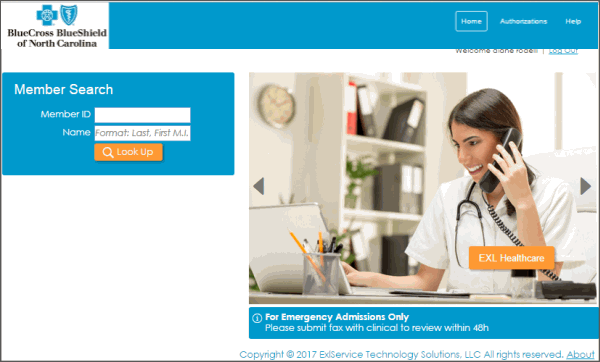
Member Search Page
The initial input page is a member search. Enter the member's BCBSNC ID or the member's name, and click the Look Up button. If using the member's name, you can also use an asterisk (*) as a wild card. For example, "Jamison, J*". Be advised that the broader the search criteria is, the longer it will take to find the member. The most efficient search is done with the unique BCBSNC Member ID.
The Search Results will list any authorizations that are already in the system for that member. If there are none, it will list (0). Click on the hyperlink "New" to initiate an authorization for this member.
The Authorization Request page consists of a dynamic form; the various data fields on the form are generated based on the user's selections.
Important Note: When entering data, you MUST use the Tab key to move to the next field, as this action triggers the system to validate the data and possibly generate additional fields. If you forget to tab from a field, simply go back to the field using your mouse and then press the Tab key to move to the next field.
Orange fields are required.
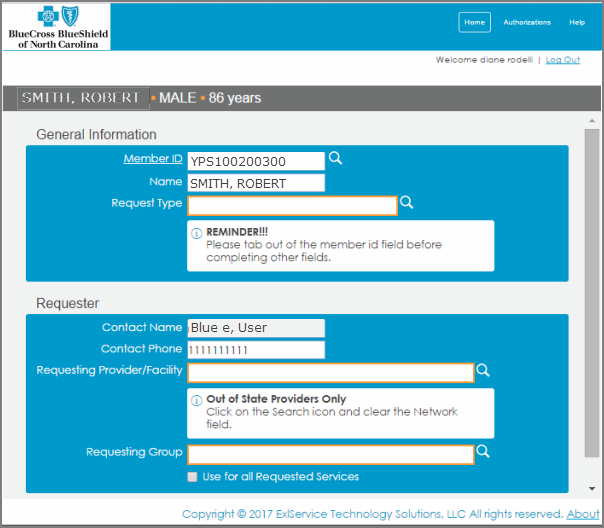
Authorization Request Input Page - General Information and Requester Identification
The Authorization Request Input page contains the following elements:
General Information
| Member ID | Automatically populates with the ID of the member you have entered on the Member Search window. |
| Member Name | This field automatically populates based on data entered on the Member Search window. |
| Request Type | Required field. Select the type of Authorization Request. You can start to type the first few letters of the request type you want and the request type will populate, OR you can click on the magnifying glass icon for a list of all possible Request Types available. (After you tab out of this field, the remainder of the Authorization Request form appears. See image below.) The valid types for institutional providers are: Note: For inquiries about using other Request Types other than those bulleted above, contact BCBSNC Health Management & Operations at 1-800-672-7897. |
After selecting the Request Type, the rest of the Authorization Request form is automatically generated. You must complete the Case Type, Requesting Provider/Facility, Requesting Group (conditionally required), and Diagnosis fields.
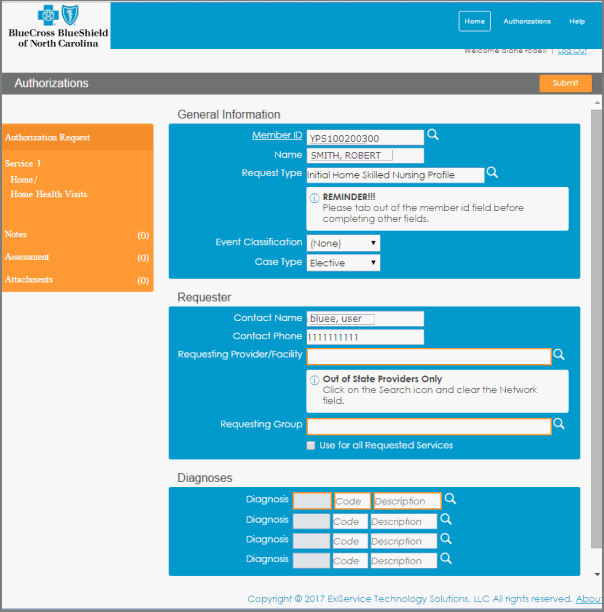
Authorization Request Input Page - All Sections
| Event Classification | Optional field. Three event classification values are available: None (elective), Urgent, or Emergency. Leave the drop-down default of 'None' to indicate an Elective event, or select either Urgent or Emergency, as appropriate.
Note: Event classifications must be consistent with Case Type. For inquiries about using other Request Types other than those bulleted above, contact BCBSNC Health Management & Operations at 1-800-672-7897. |
| Case Type | Required field. Select the appropriate case type from the drop-down list. If the case type is elective, but urgently needed, you should set the Event Classification to Urgent, and the Case Type to Elective. |
Requester
| Contact Name | The Contact Name field is prepopulated with the user's full name on record. |
| Contact Phone | The Contact Phone field is prepopulated with the user's phone number. Note: The area code, phone number and extension (if applicable) will be displayed together. |
| Starting Date of Service | Required field. Enter the starting date of service in mm/dd/ccyy format or click the calendar icon to use the calendar tool to select the date. Note: The Starting Date of Service cannot be more than 7 days in the past. |
| Requesting Provider/Facility | Required field. If you have entered previous authorization requests, the system will remember requesting providers you have entered. Type the first 4 letters of the provider name and it will populate the field. When done, you MUST press the Tab key to move to the next field. After tabbing from the Requesting Provider ID field, the Requesting Provider ID label may become a hyperlink (depending upon the membership type). Clicking the Requesting Provider ID hyperlink will open a popup window with details about the provider.
Note: Out-of-State providers (i.e. those users who have initiated their request on a Web site other than Blue e) must click on the Search icon at the end of the field, and click the Clear button to remove data in the Network field on the pop-up window. This allows the system to override Network affiliation of the member so that an out-of-network provider can submit a request. |
| Requesting Group | Conditionally Required field. If the provider identified in the Requesting Provider field above is an individual, and that provider is affiliated with more than one group, then the Requesting Group should be identified. |
Diagnosis Section
| Diagnosis Popup Window | Required field. You must enter at least one diagnosis code. If you know the code, enter it in the Diagnosis field and then press the Tab key. If the code is valid, the billing code type will be populated in the field to the left, and a description of the code will appear in the field to the right. If you do not know the diagnosis code, click the magnifying glass icon to launch the Diagnosis Selection popup which will allow you to search for a diagnosis code:
Note: When searching for a diagnosis, you may enter a partial value for the description (e.g. "diabetes"), or for the diagnosis code. For example, you could conduct a search by entering 25 in the code field, and all codes starting with those digits will be returned from which you can make a selection. |
Note: Depending on the request type, you will see either one or two Requested Service sections. If there are two of these sections, you must fill out both. You can add additional sections as needed by clicking the Copy Service hyperlink (if available).
Important Note: You cannot change the Place of Service or Service fields as they are prepopulated based on prior input.
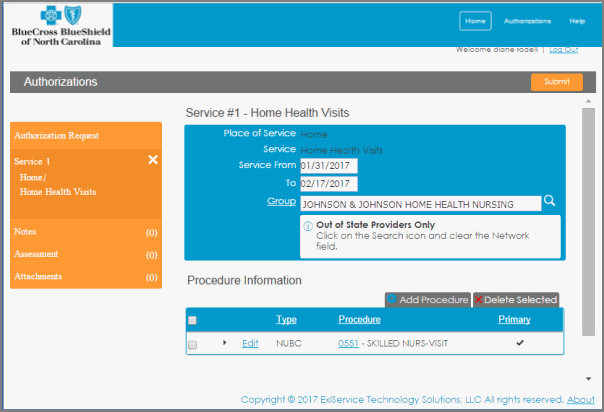
Authorization Request: Service 1
The Requested Service section(s) contains the following data elements:
| Place of Service | Prepopulated. |
| Service | Prepopulated. |
| Service From Date | The service from date. Note: This date cannot be prior to the starting date of service. |
| Provider | Required field. If you selected the "Use for all Requested Services" checkbox on the General Information screen, this section will be automatically populated. If you did not, enter the ID of the rendering provider. If you do not know the Provider ID, click the magnifying glass icon to launch the Provider Affiliation Selection popup in order to search for the Provider ID. When done, you MUST press the Tab key to move to the next field. After tabbing from the Provider ID field, the Provider ID label becomes a hyperlink. Clicking the Provider ID hyperlink will open a popup window with details about the provider.
Note: Out-of-State providers (i.e. those users who have initiated their request on a Web site other than Blue e) must click on the Search icon at the end this field, and click the Clear button to remove data in the Network field on the pop-up window. This allows the system to override Network affiliation of the member so that an out-of-network provider can submit a request. |
| Facility | Required field. If you selected the "Use for all Requested Services" checkbox, this section will be automatically populated. If you did not, enter the Facility ID (Provider Group NPI). If you do not know the facility, click the magnifying glass icon to launch the Provider Affiliation Selection popup in order to search for the facility. When done, you MUST press the Tab key to move to the next field. After tabbing from the Facility field, the Facility label becomes a hyperlink. Clicking the Facility hyperlink will open a popup window with details about the provider.
Note: The Facility ID may be updated automatically to reflect the NPI that BCBSNC pays, in case multiple NPIs are associated with the Facility. The updated NPI will be the NPI that is displayed when looking up the Authorization Request in the Case Status transaction. Out-of-State providers (i.e. those users who have initiated their request on a Web site other than Blue e) must click on the Search icon at the end this field, and click the Clear button to remove data in the Network field on the pop-up window. This allows the system to override Network affiliation of the member so that an out-of-network provider can submit a request. |
| Procedure (Low) | If you know the procedure code, enter it in the orange Procedure field and then press the Tab key. If the code is valid, the code type will be populated in the field to the left, and a description of the procedure will appear in the field to the right. If you do not know the procedure code, click the magnifying glass icon to launch the Procedure Selection popup which will allow you to search for the procedure code.
Note: The Procedure (Low) field does not appear for every request type. |
| Copy hyperlink | Click the Copy Pvd hyperlink in the Service 1 left side navigation to copy the provider information to the next Requested Service. |
| Notes | Enter any notes regarding the request in the Notes text area. |
| Attachments | Click the Attachments if you wish to attach a document to the Authorization Request. Notes:
|
| Submit button | Click the Submit button to submit the Authorization Request. Click the Ok button when prompted to confirm the request submission. A screen will appear listing a reference number for the Authorization Request - please record this number for future use. Click the Review the approved service details hyperlink to view a summary of the Authorization Request. The Authorization Request summary can be accessed via the Case Status transaction anytime by searching on the Authorization Request reference number. |